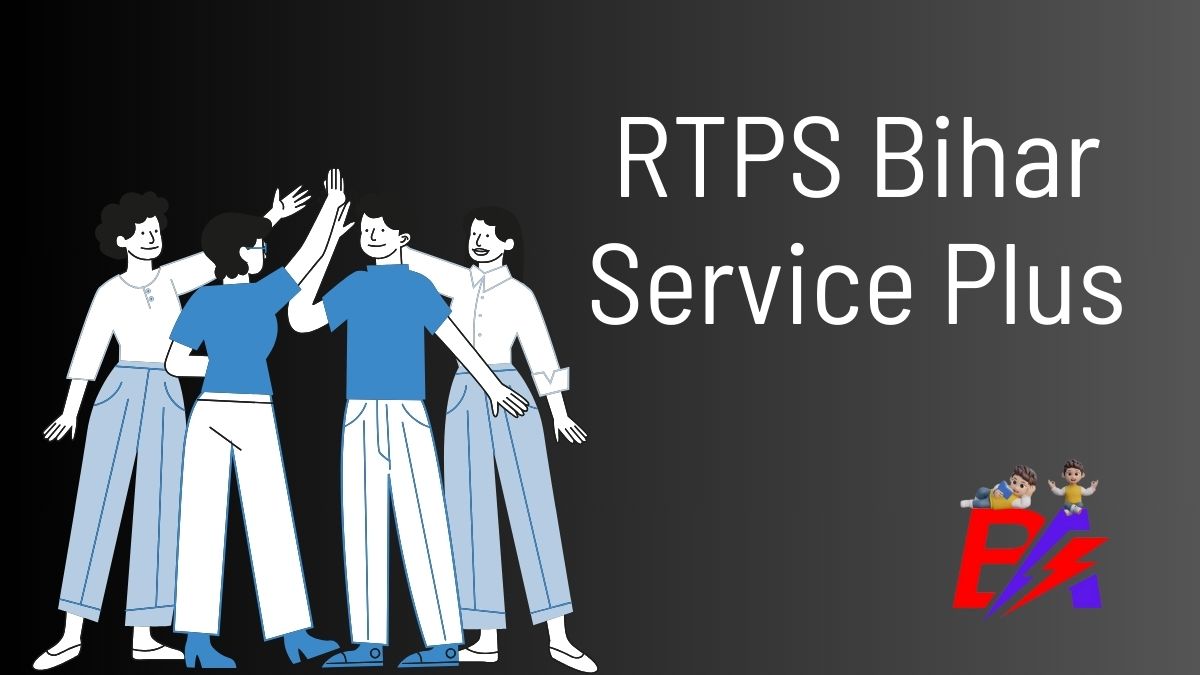RTPS Bihar 2025: Online Application Status & Certificate Download
RTPS Bihar Application Status 2025: For individuals seeking the status of their online applications and the download of certificates for the year 2025 in Bihar, guidance is provided below on acquiring various other online services through RTPS Bihar:
New users should start by registering to establish a Login-Id and Password. A valid Email-Id or Mobile No. is required. It is essential to safeguard these login details for future ServicePlus usage.
To begin, go to the Homepage and find the “Other Services” section on the left. Choose your desired service, and log in with your Email-Id and Password or Mobile No. and OTP.
After logging in, select “Apply for Service” on the subsequent page. Carefully complete the Application Form and then click [Submit]. Alternatively, you can save it as a [Draft] for potential revisions before finalizing.
Thoroughly review the provided information. If needed, make any adjustments by clicking [Edit], followed by [Submit]. Attach any necessary document(s) by clicking [Attach Annexure] prior to submission.
For services that entail payment, opt for [Make Payment] and complete the fee payment process. For unpaid services, simply click [Submit].
Keep a record of the Acknowledgment by downloading or printing it.
Your Certificate/License/Sanction Letter will be accessible in your ServicePlus Inbox and/or Email-Id. Additionally, a download link might be sent via SMS, offering three methods to access your document.
Stay informed about the service progress with SMS and Email notifications. Ensure that accurate Mobile No. and Email-Id details are provided when filling out the Application Form.
Track Your RTPS Bihar Application Status Online – Easy Steps!
To check the progress of your application in RTPS Bihar online, simply follow these steps:
- Start by visiting the RTPS Bihar website and finding the “Citizen Section” tab on the main page.
- Once you are in the “Citizen Section,” click on the link that says “Track Application Status” to move forward.
- After clicking, a form named “Track Application Status” will pop up on your screen.
- In this form, choose the relevant options related to your application thoughtfully. Input the requested information, such as the Application Reference Number and Date, then proceed by pressing the [Submit] button.
- After providing the required details, the current status of your application will be promptly shown on the screen for your convenience.
Technical Support for RTPS Bihar: Steps for Prompt Assistance
Individuals in need of technical support in RTPS Bihar can follow these steps to receive timely assistance. Initially, they can connect with the Executive Assistant at various levels, including Panchayat, Block cum Circle, Sub-Division, District, Division, and Department. Subsequently, the IT Assistant at the Block cum Circle and Sub-Division levels can be reached through the Executive Assistant.
If additional support is necessary, individuals can contact the District IT Manager via the IT Assistant. In case of complex technical issues, it is advisable to communicate with the DIO / ADIO of the NIC District Centre and Department IT Manager through the District IT Manager. Lastly, for comprehensive assistance, individuals can access the ServicePlus Team of NIC Bihar through the DIO / ADIO of the NIC District Centre and Department IT Manager.
RTPS Bihar: How to Make Online Payments for Services
Certain services may require a fee for access. The applicant must submit this payment to the Service Provider Department through the OGRAS (Online Government Receipt Account System) Payment Gateway, overseen by the Finance Department of the Government of Bihar.
To initiate the process, fill out the online Application Form and attach the necessary document(s). Then, proceed to complete the transaction by selecting the [Make Payment] option. This will seamlessly direct you to OGRAS from ServicePlus.
On the OGRAS platform, choose the desired “period year” and opt for the “ePayment” option under the “payment mode” section. Select your preferred Bank for payment processing. Various payment methods, such as Net Banking, Debit Card, or Credit Card, are available for your convenience. Avoid selecting the “Payment over the bank counter (Cash/Cheque)” option provided under “Payment Mode.”
After a successful payment, ensure to download or print the Acknowledgement from OGRAS or your Bank for future reference. You will then be redirected back to ServicePlus automatically.
During the transition between ServicePlus and OGRAS, refrain from closing, refreshing, or interrupting your browser to prevent any disruptions in the payment process.
Once the payment is successful, your application will be promptly submitted on ServicePlus. Sometimes, there might be a delay in updating the payment status to “Success” on ServicePlus, displaying a “Pending” status instead. If the payment has been deducted from your bank account, avoid making another payment.
To achieve a “Success” payment status from OGRAS, perform a “Re-validate Payment” on ServicePlus. If you receive a message to “Please try after some time,” it indicates that ServicePlus is still awaiting an update from OGRAS. Thus, continue revalidating the payment periodically until your application is successfully submitted.
Only attempt a new payment if the previous transaction failed and the application moved to the “Draft” section.
Note: Payments are handled by OGRAS on behalf of the Service Provider Department. Once a payment is made, it cannot be refunded by NIC or ServicePlus under any circumstances.